# Creating a Project
All project setup can be done through the DDB site or through the APIs. This guide will cover the use of the user interface on the site. The API guides can be found here.
Note: Only internal users are able to create projects.
# New project
First, navigate to the DDB home page through selecting 'Go To Projects' on the DDB landing page.
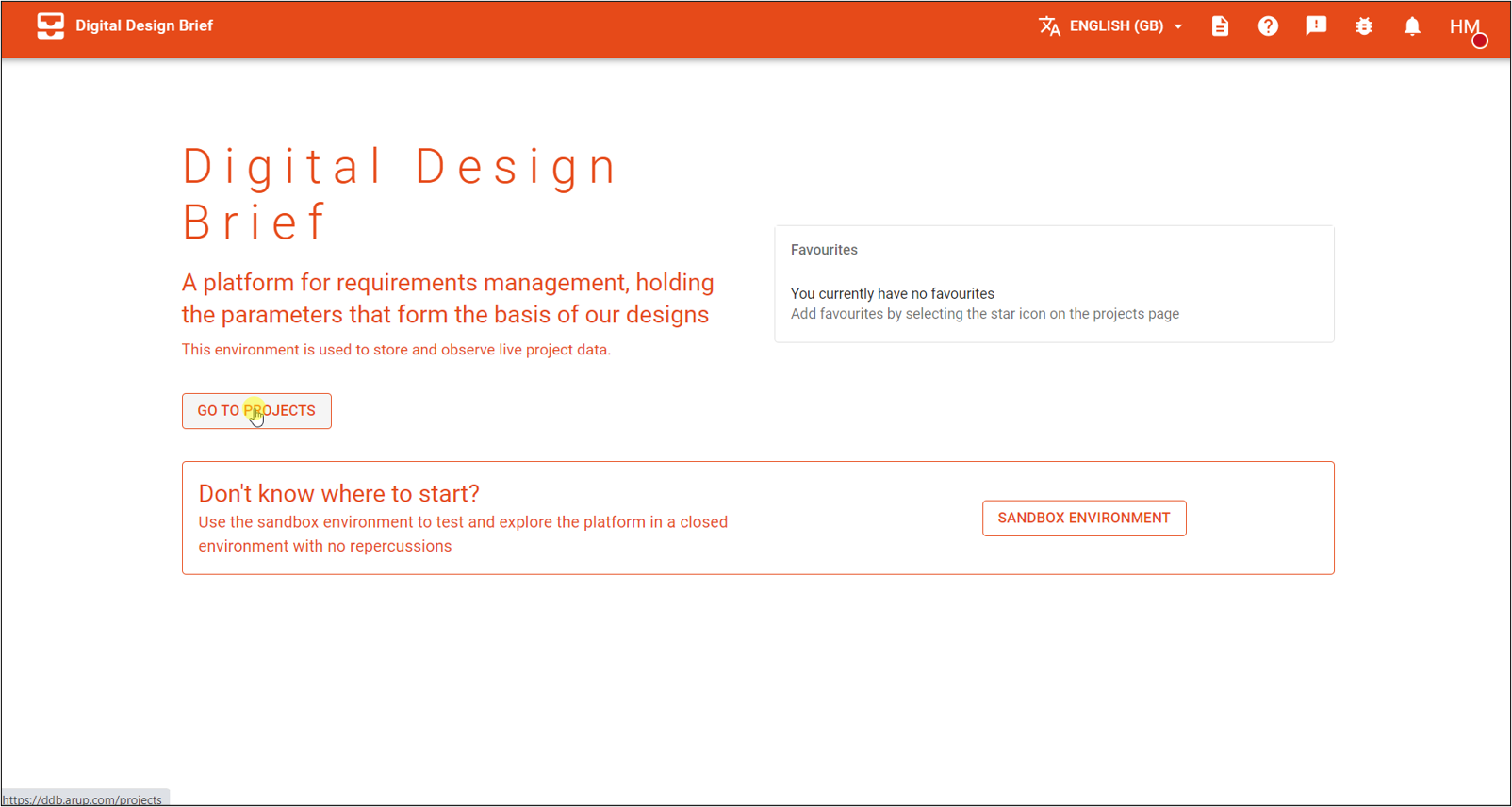
Click on the 'new project' button at the top left.

This will open a panel with a dialogue box to enter your project number, with the associated project data shown below to help ensure you're selecting the correct project.
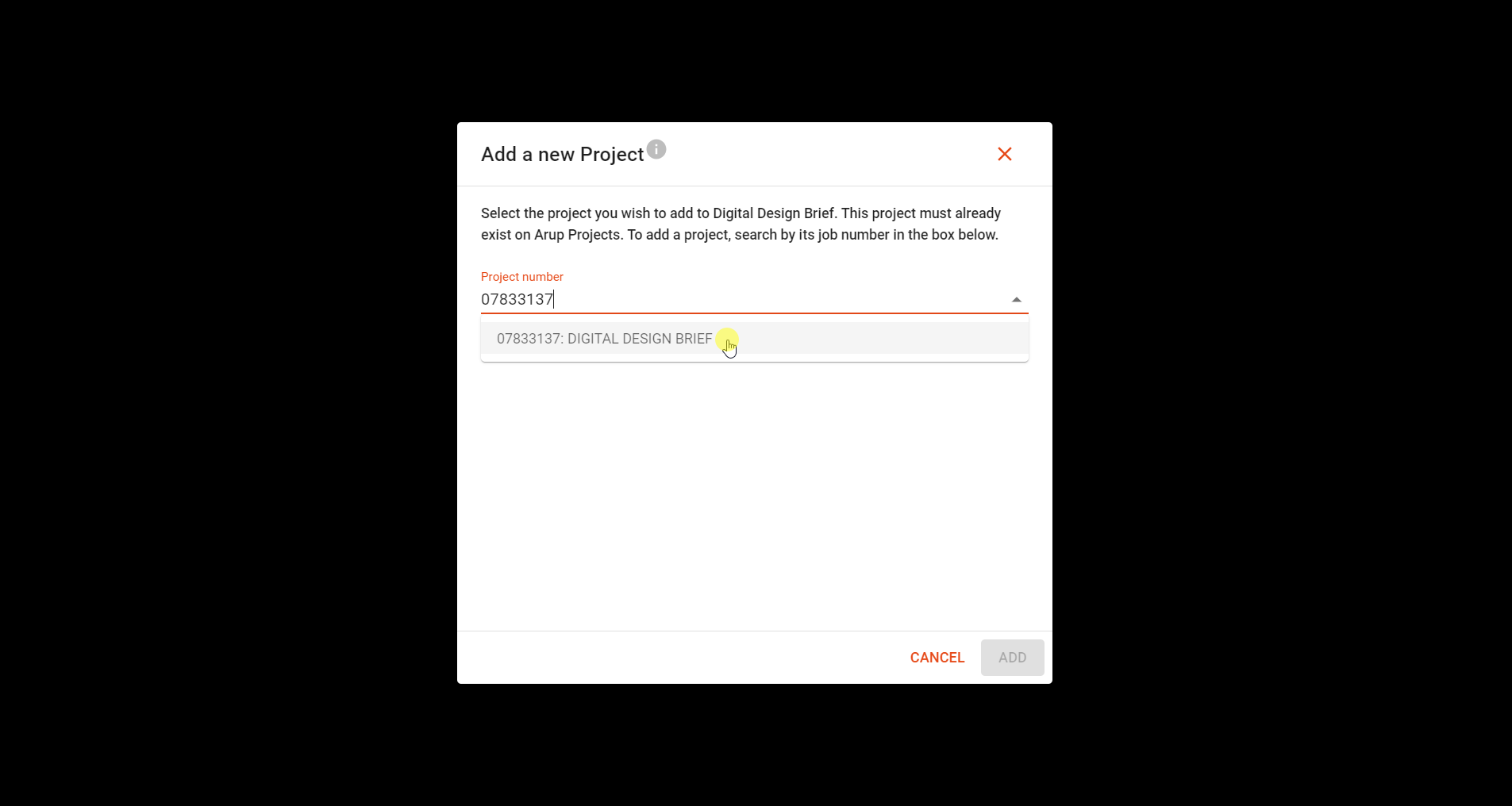
After checking this, you can click 'next' at the bottom right to view the main project page.
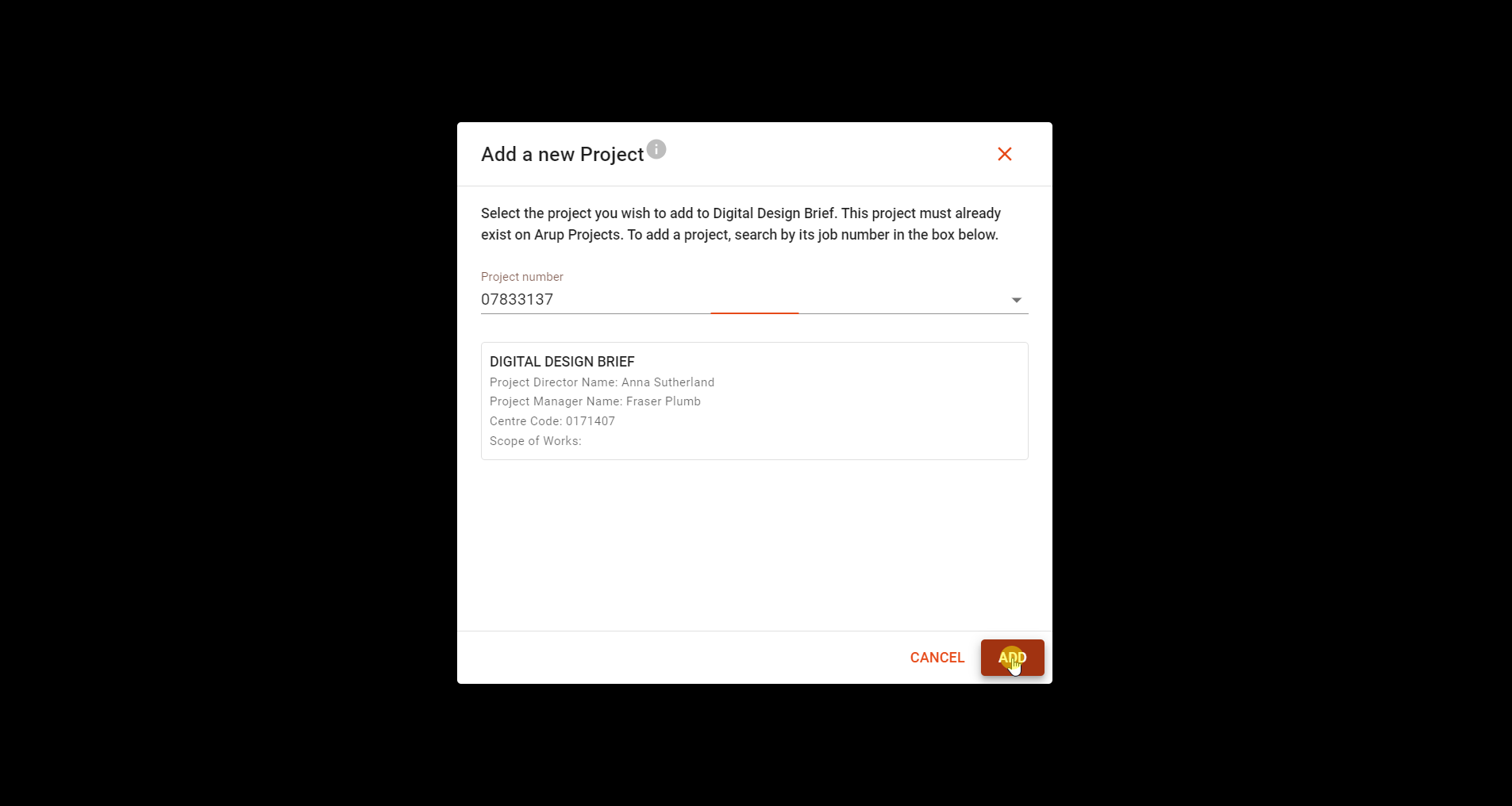
You can now begin setting up assets.
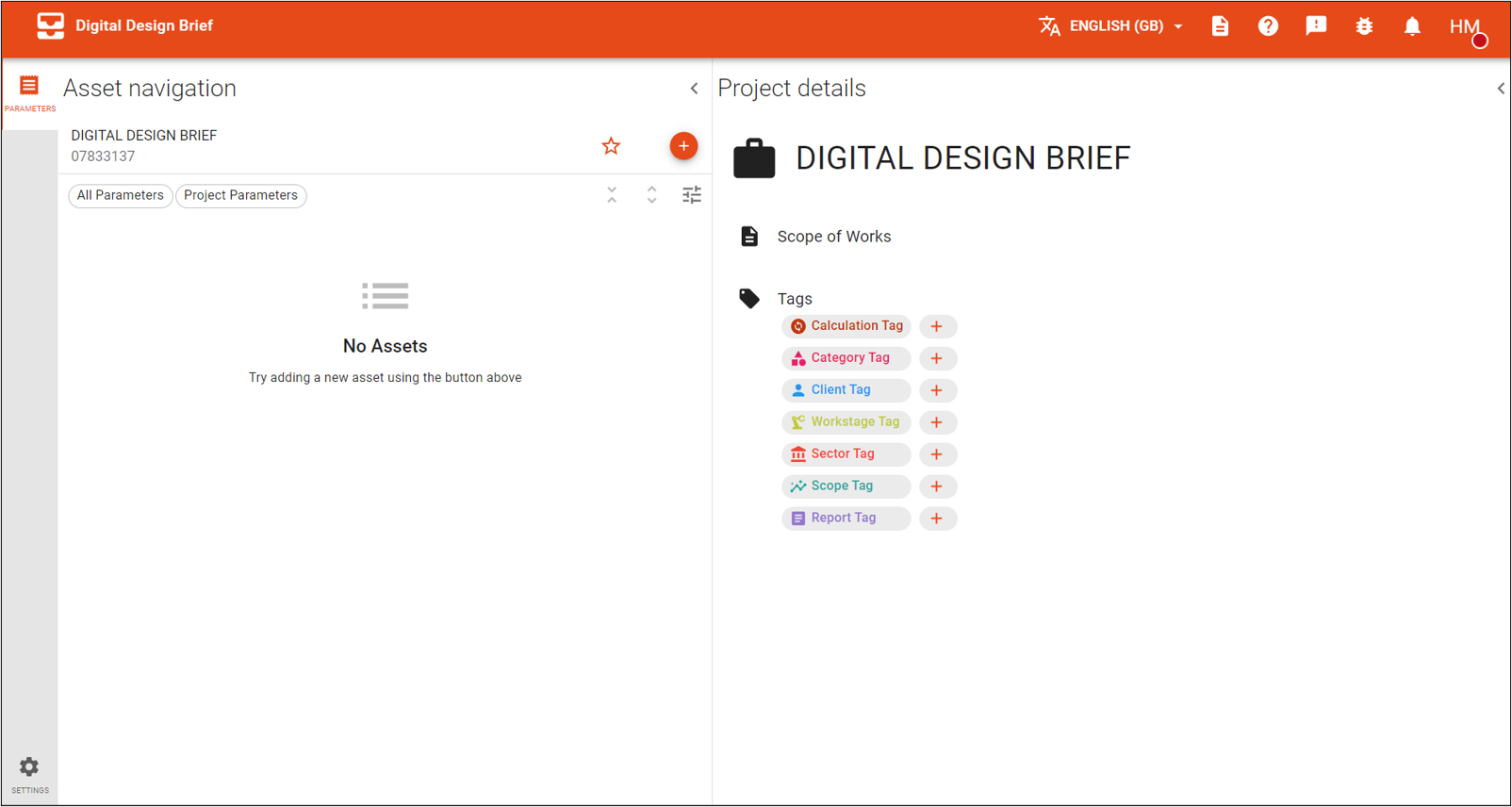
Data from ADS (Arup Data Services) will automatically be imported into your project as project parameters.
# Access a project
From the home page, you can search for your project in the search bar or find the panel on the page and click on it to open the parameters page.
Note: External users will only be able to see the projects that they have been given permission to view. Internal users will have read-only access to all non-confidential projects and will only be able to see specific confidential projects if user permissons are in place.
You can also click on the star icon on the panel of your project to favourite it which allows you to easily access the project from the landing page.

Note: The favourite project function will only work if you allow functionality cookies on your DDB Cookie settings.