# Adding Assets
Depending on the type of project you are setting up, you should begin by clicking on the plus beside 'Site', 'Material', 'Masterplanning Area' or 'Network Link'. Recalling back to asset hierarchy, this is the largest asset in each given project type's hierarchy, and all other assets will be children of this asset.
After setting up and naming this first asset, you can follow the asset trees and assign each new asset. You can return to this screen later and continue to add new assets whenever you like, but for now we can click 'next', to proceed to the summary screen.
On the summary screen, we can see a breakdown of our new assets and confirm these additions.
You should now be able to see your assets in the asset hierarchy.
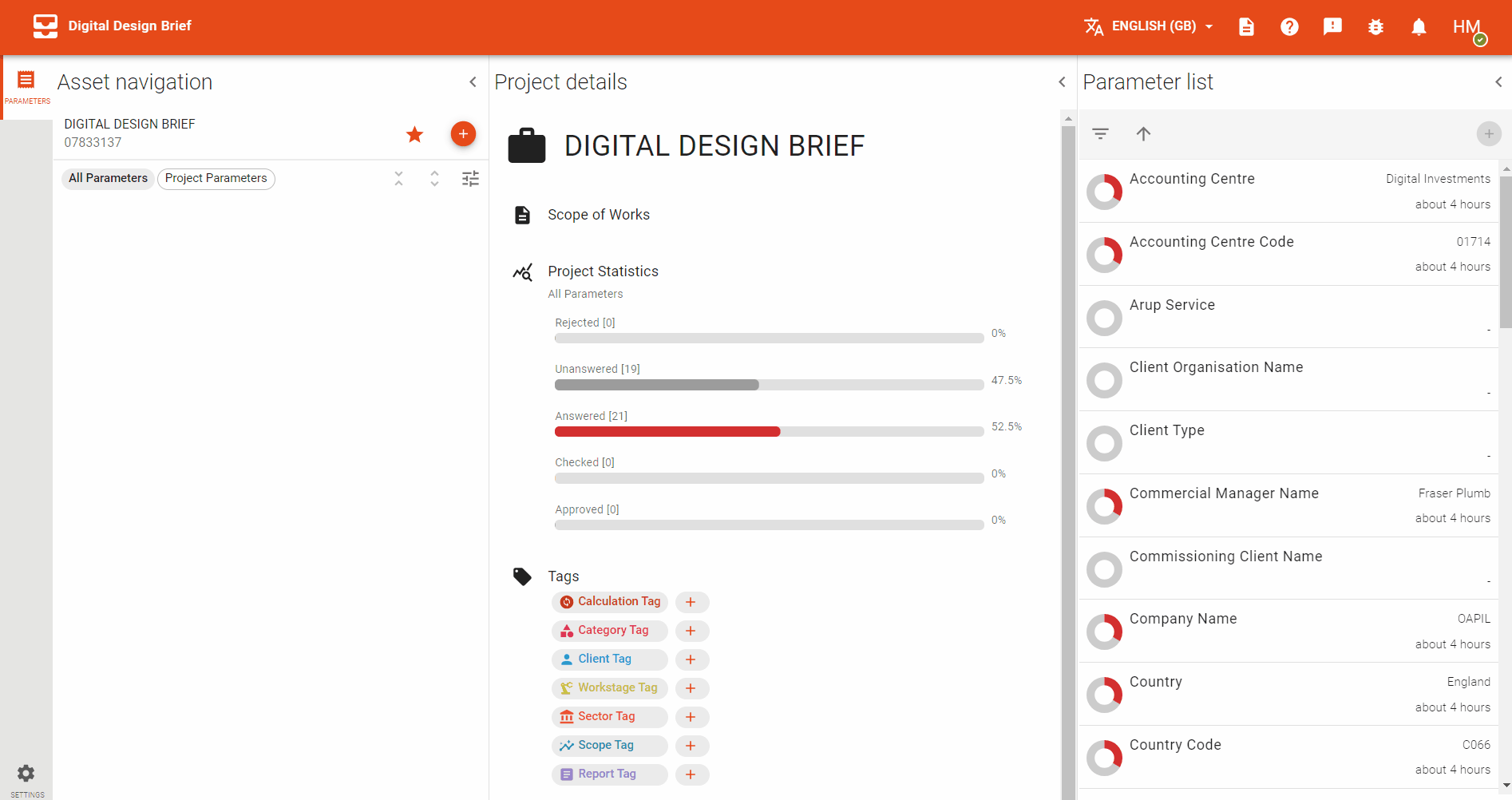
# Data Upload Tool
The DDB team has developed a tool using Python to bulk upload data to DDB. This includes Assets, Parameters and Sources. All you need to do is fill in the spreadsheet template and run the executable file to upload your data. You can download the tool and template here (opens new window).