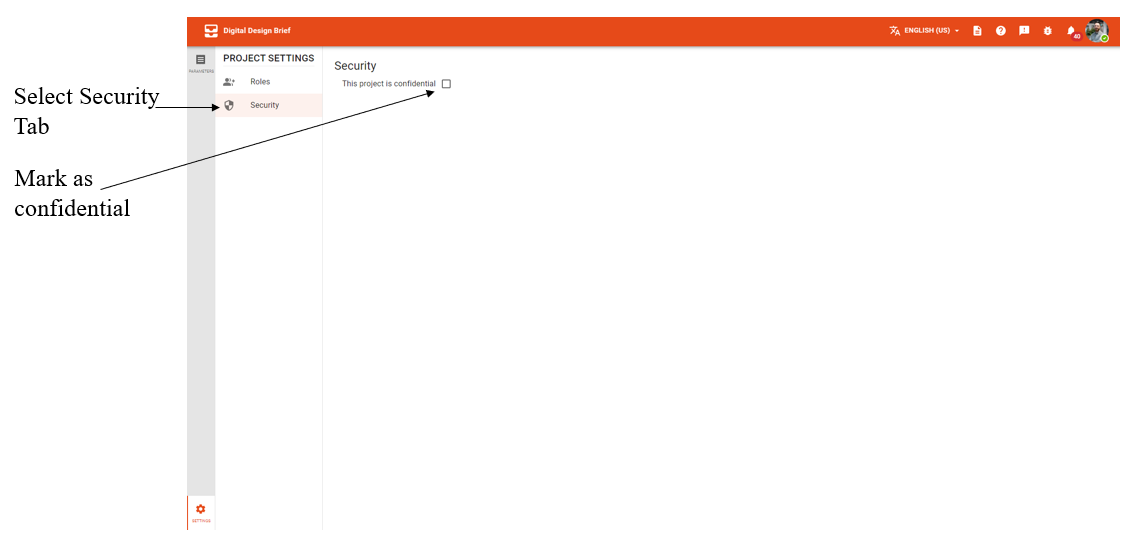# User Permissions 👀
DDB has defined user permissions to control access to sensitive information. User permissions are role-based, which means DDB users can be assigned varying levels of access based on defined roles.
# Editing User Permissions
- Go to Project settings tab.
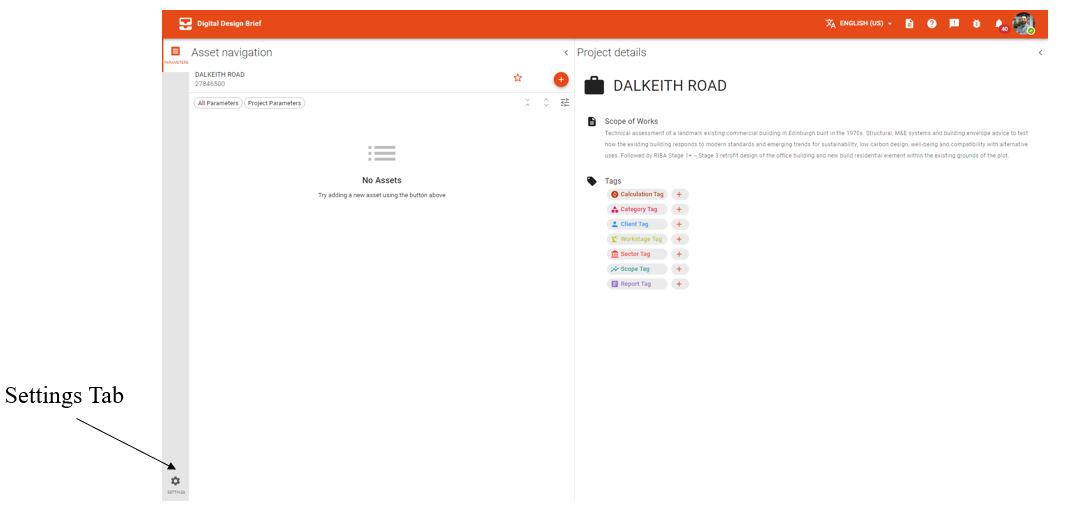
- Edit User Permissions. The roles are outlined below.
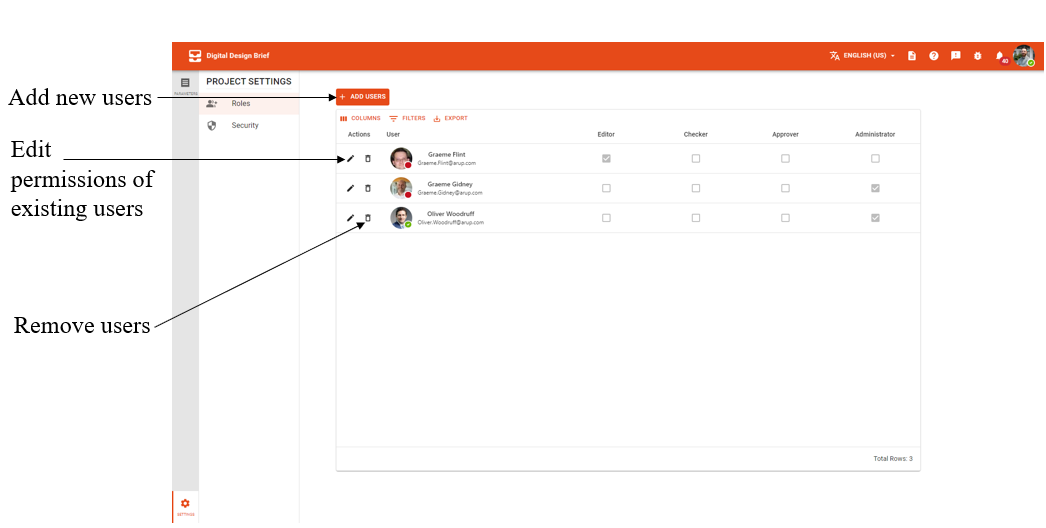
# Roles 👥
The user roles available are as follows. By default, all Arup users are readers of non-confidential projects, but only those assigned permissions can read confidential projects.
| Features | Reader | Editor | Checker | Approver | Admin |
|---|---|---|---|---|---|
| Add, remove, or edit data | ❌ | ✔️ | ❌ | ❌ | ❌ |
| Check answered parameters | ❌ | ❌ | ✔️ | ❌ | ❌ |
| Approve checked parameters | ❌ | ❌ | ❌ | ✔️ | ❌ |
| Edit user permissions | ❌ | ❌ | ❌ | ❌ | ✔️ |
| Read project data | ✔️ | ✔️ | ✔️ | ✔️ | ✔️ |
Note:
- Roles are not additive, an approver does not have permissions to check or edit, each permission must be given separately.
- Please be careful not to remove your own admin permissions unless essential.
- The PM and PD for each project get all user permissions.
- The user who creates the project gets Admin and Editor permissions.
# Confidential Projects 🔒
Confidential Projects are only visible to those given access to the project.
To make a project confidential, navigate to the project settings page, click on Security, and click on the checkbox to make the project confidential.