# Navigating the User Interface
Note: The DDB User Interface is dynamic and frequent changes will occur as we improve user experience and roll out new features. Additionally, different environments will have different features avaliable at different times. Therefore, this guide may not be completely up to date but should be a useful starting point.
The DDB User Interface is split into four trays:
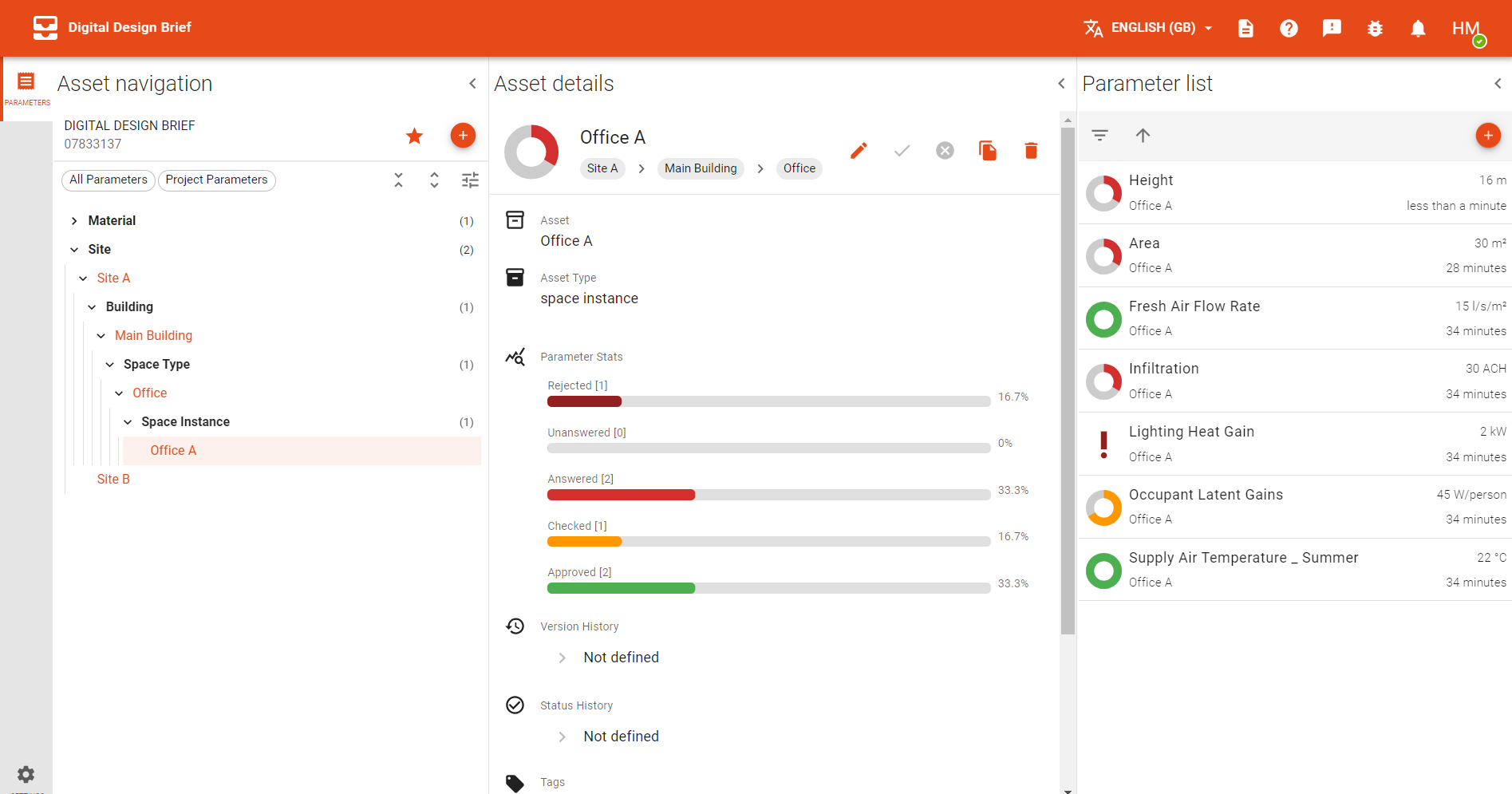
Most icons on the DDB User Interface have a text pop-up when you hover over than that will tell you what the icon does when you click it.
# Asset Navigation
The Asset Navigation pane contains the Asset Hierarchy for your project.
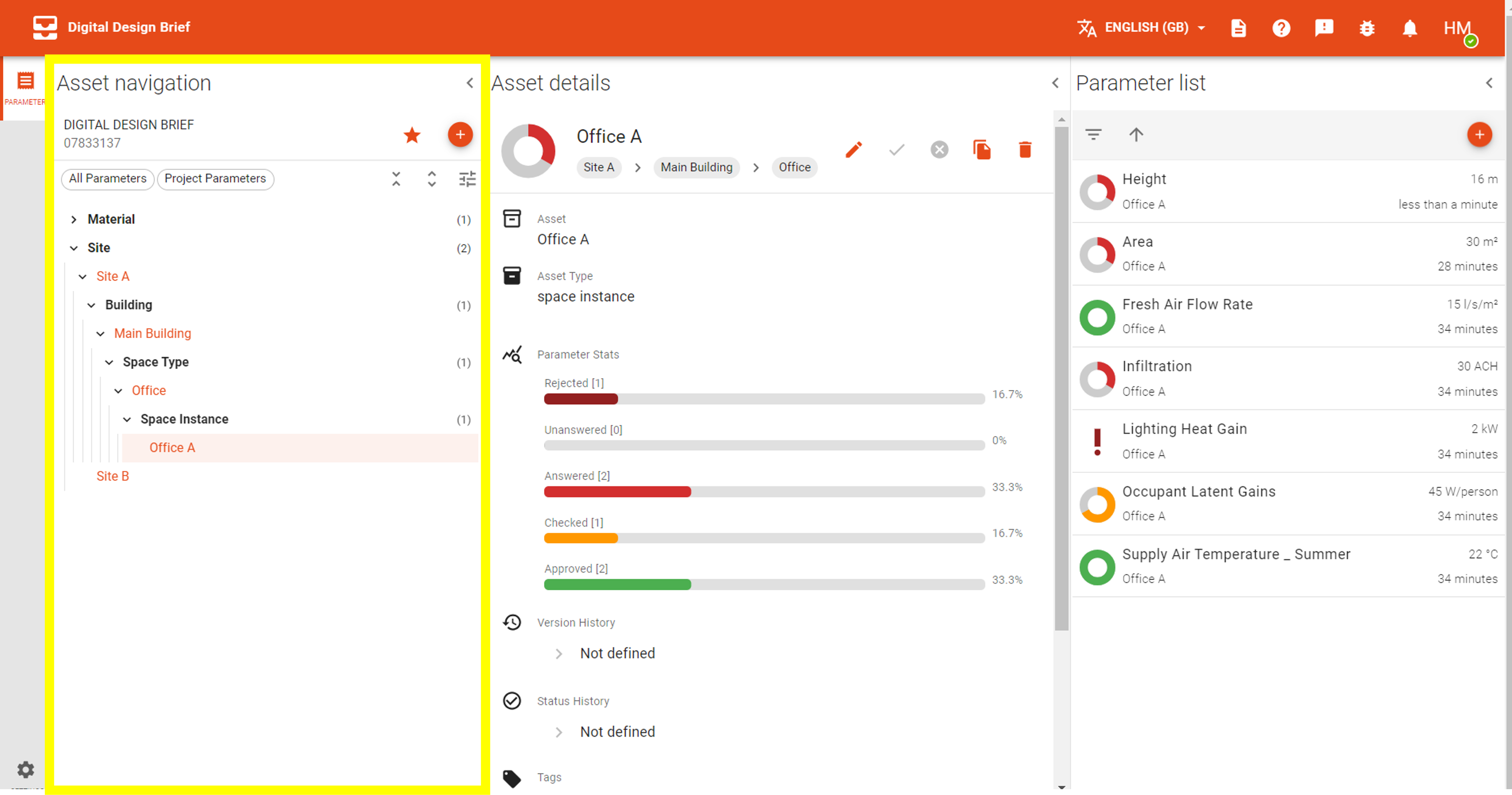 You can:
You can:
- Add Assets using the
+button - Favourite the project by clicking on the ⭐️ icon
- Filter to see all your parameters by clicking on the 'All Parameters' button
- Filter to only see project parameters (parameters not assigned to an asset) by clicking on the 'Project Parameters' button
- Expand and collapse the Asset Hierarchy using the arrows
- Filter what displays in the Asset Hierarchy
# Asset Details
The Asset Details pane contains details about the selected Asset.
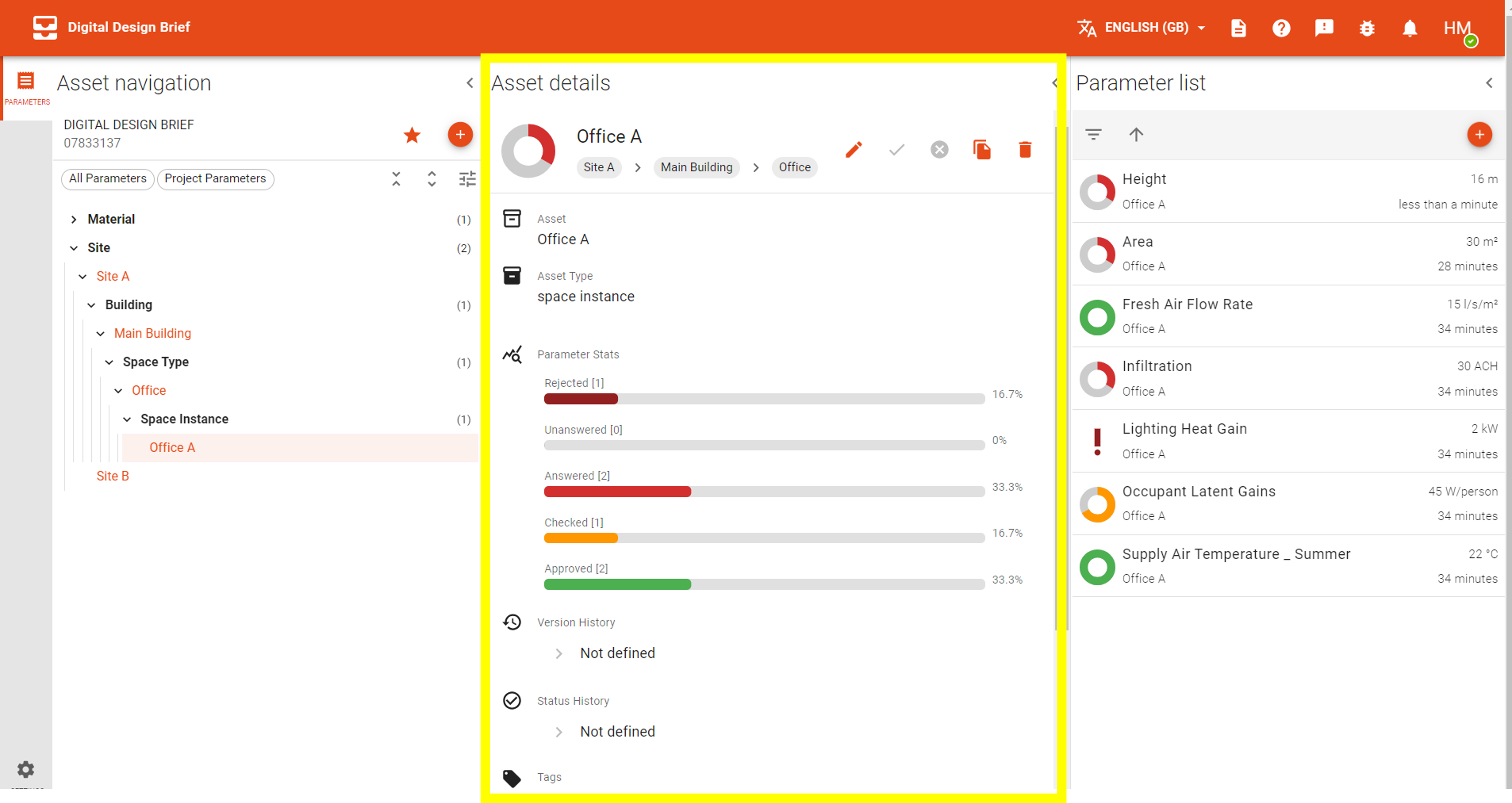
You can:
- Edit the Asset name using the pen icon
- Copy the Asset's GUID (which can be useful for working with Python and the APIs)
- Delete the Asset
- View Parameter statistics summarising the QA status of all the Parameters associated with the Asset
- View the Version History and Status History of the Asset
- View existing Tags and add additional ones
# Parameter list
The Parameter List pane contains details about the Parameters associated with the selected Asset.
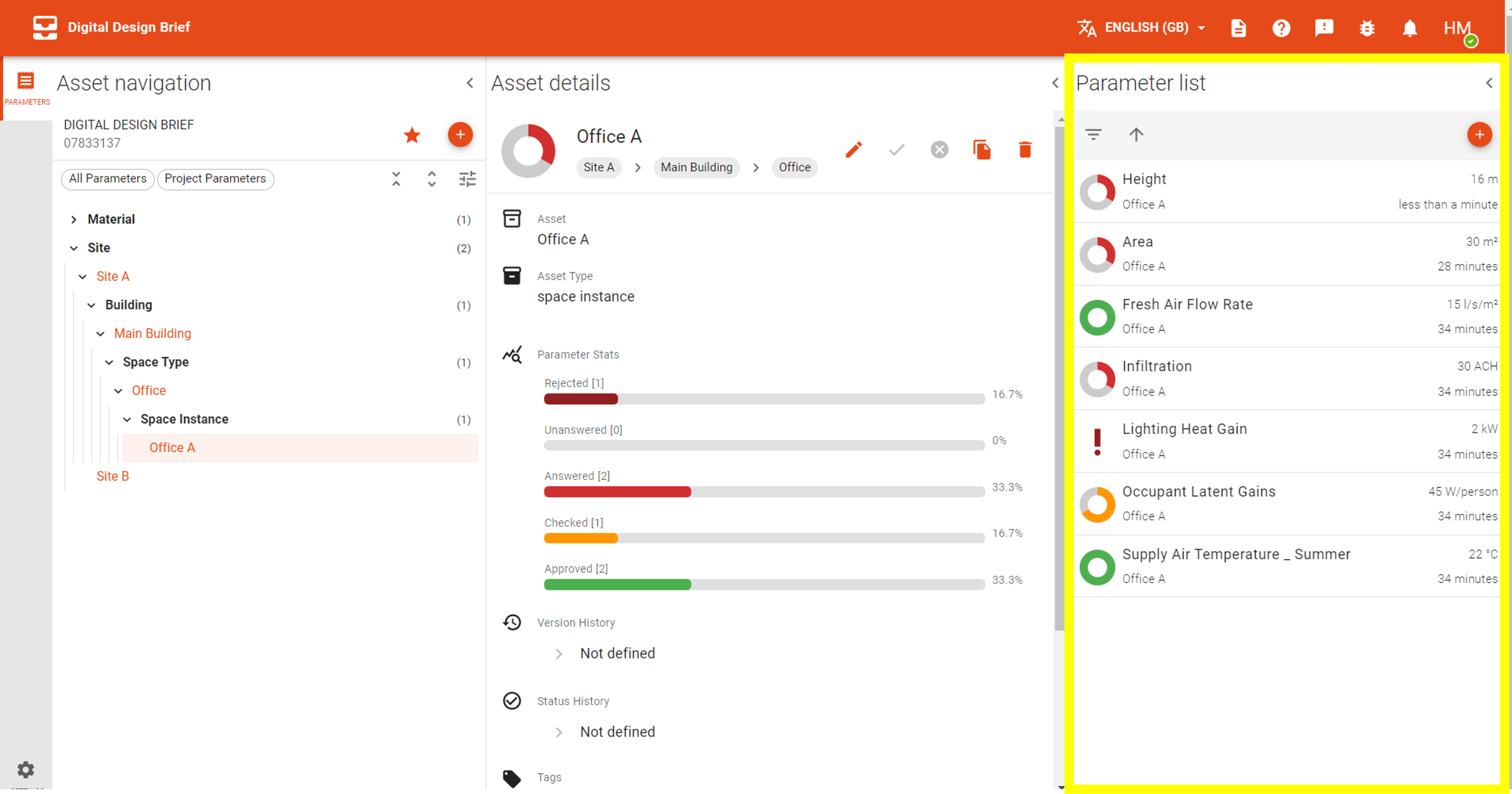
You can:
- Filter the Parameter List
- Reorder the list
- Add new Parameters using the
+button - Click on an individual Parameter to view the Parameter details pane
# Parameter details
The Parameter details pane allows you to view and edit the selected Parameter.
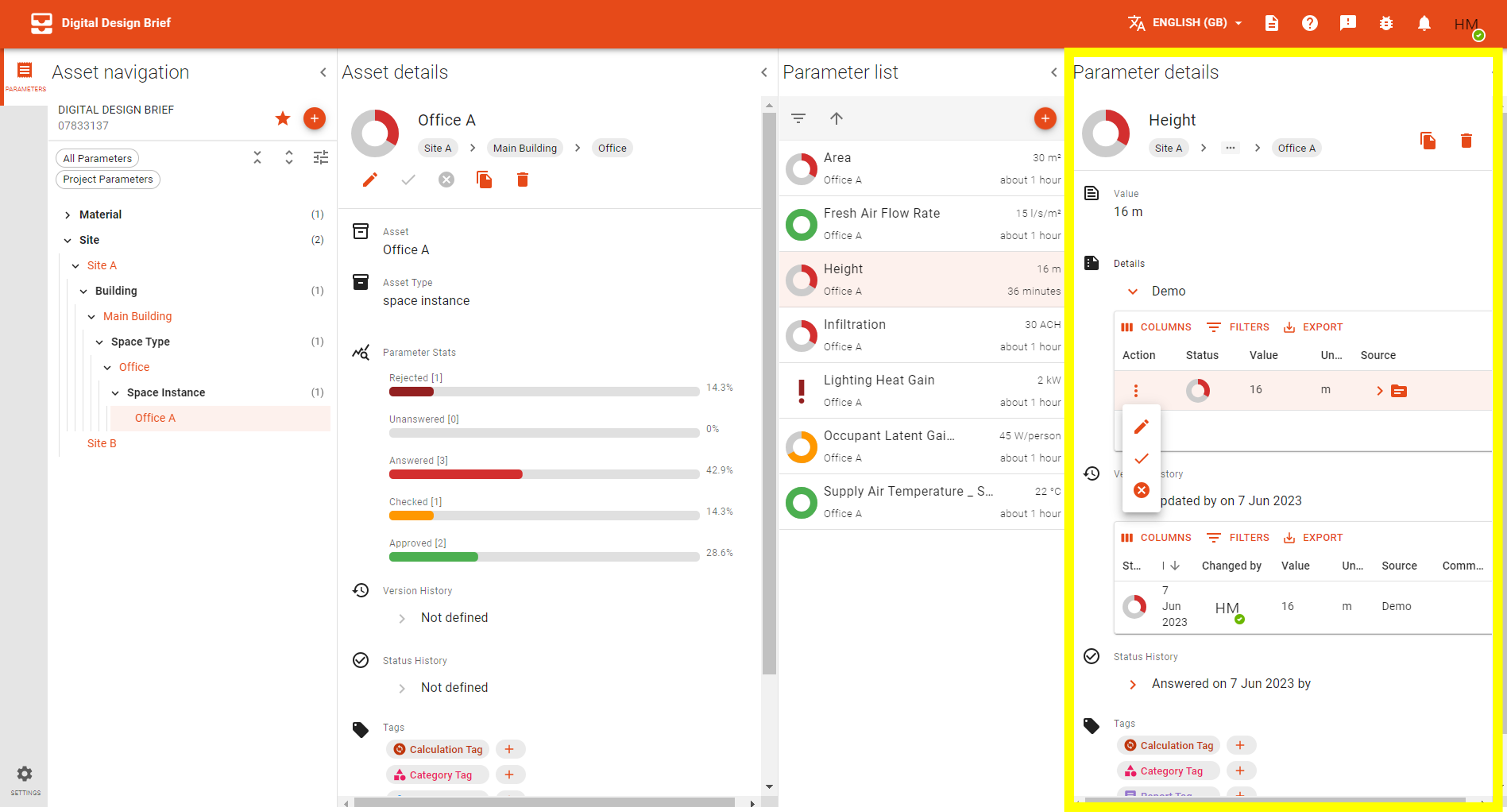
You can:
- Copy the Parameter's GUID (which can be useful for working with Python and the APIs)
- Delete the Parameter
- View the Parameter's value
- Edit, approve or reject a Parameter's value (depending on your permissions)
- View the Version History and Status History of the Parameter
- View existing Tags and add additional ones