# Data Preparation
In advance of using DDB, it is important to understand what data you have and the workflow you require.
# What is your workflow?
To identify your workflow, the following steps can be taken:
- Identify the dynamic fields
- Identify the flow of data
- Identify the parameters
- Identify an appropriate asset hierarchy
- Map parameters to assets
- Identify the sources of all inputs
- Repeat previous steps to expand process
# 1. Identify the dynamic fields
First, we identify the dynamic fields in a report, the things that are changing between each project. These might be the values you use in calculations, text fields in reports, or something else entirely. In this example, the dynamic fields are the values and the text that relate to this project. All other text in the document is static.
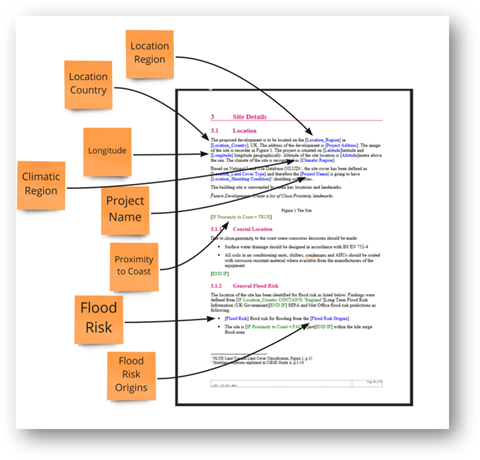
# 2. Identify the flow of data
Next, we have to understand how data moves from process to process in the workflow, and the tools that are required to move this data.
In this example, we are using DDB as a data hub, using HotDocs for a report template, and K2 to populate the Mechanical Basis of Design report with our values.
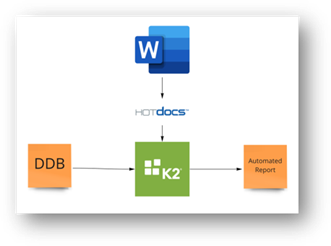
# 3. Identify the parameters
Now that we have mapped out the flow of information, the parameters need to be specified. Exactly what data enters each field, what data types these fields will allow, and the units that would be associated with them, if any, should be recorded.
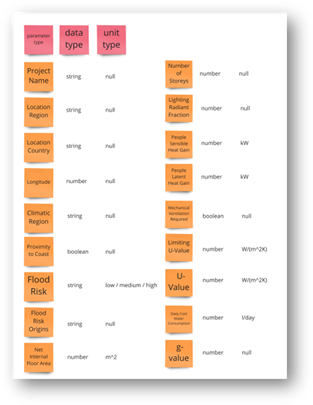
# 4. Identify an appropriate asset hierarchy
We need to consider which physical things - which assets - our parameters relate to, and which hierarchy of assets fits our use case.
In this example, we are working on a buildings project and the existing hierarchy works very well for our use case. Other hierarchies are listed here. If there is any confusion about the hierarchy, or if changes are required, contact the DDB onboarding team to discuss it.
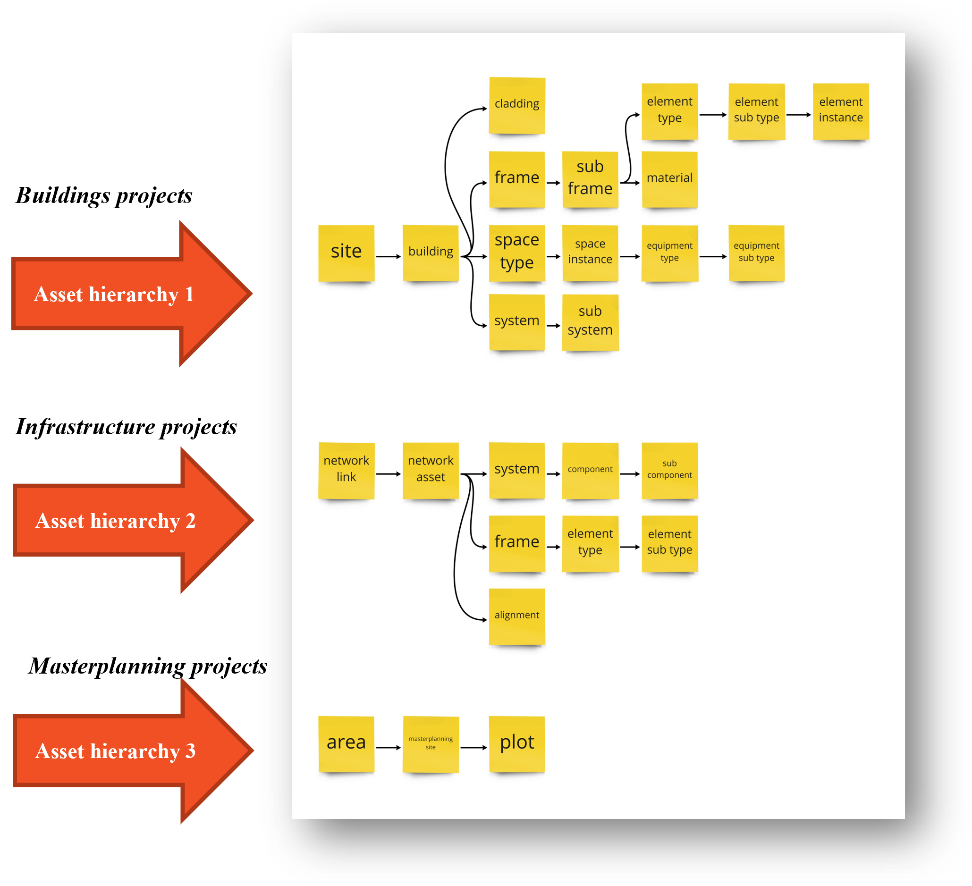
# 5. Map parameters to assets
Recalling the asset hierarchy we chose, we should map any parameters we require for this process to the associated asset, and ensure the flow of parent-child relationship make sense for the project, otherwise we may need a different asset type and/or hierarchy.
In this example, the yellow boxes are the asset types in the hierarchy, the pink are the instances of the asset, and the orange are the parameters that relate to this asset instance.
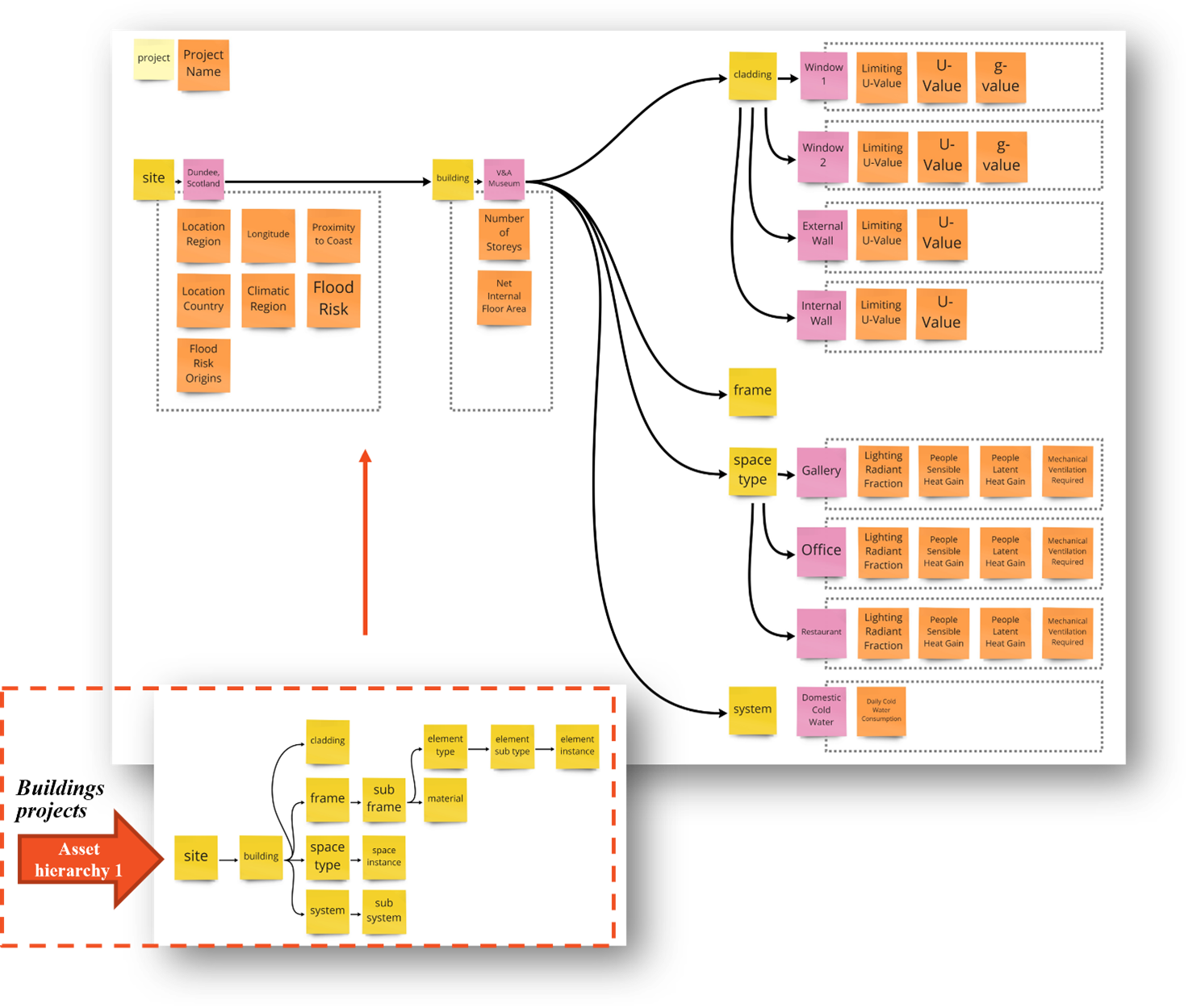
Note: The DDB team are currently managing parameter availability. If you require parameters at different levels in the hierarchy to what is currently avaliable, please complete the parameter request form (opens new window) or get in touch.
# 6. Identify the sources of all inputs
Now we must identify the sources of all of our input values, whether they come from documentation that might change between projects or locations, if they are generated by software, or if they are derived by some other means. Sources should include dates and links to the origional source of information.
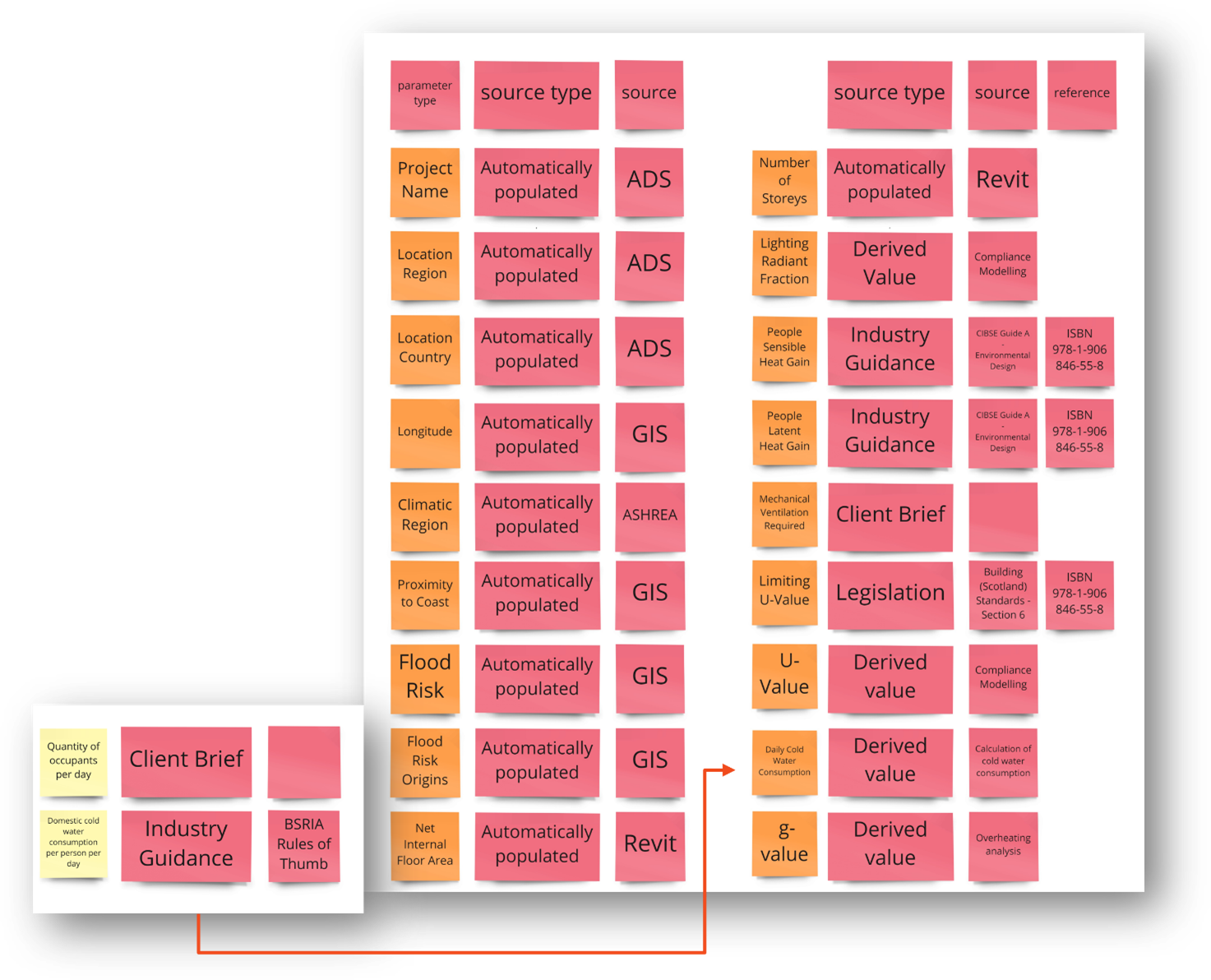
# 7. Repeat previous steps to expand process
We can continue to expand our process further, following the same workflow to automate the generation of inputs, or to expand the range of outputs.
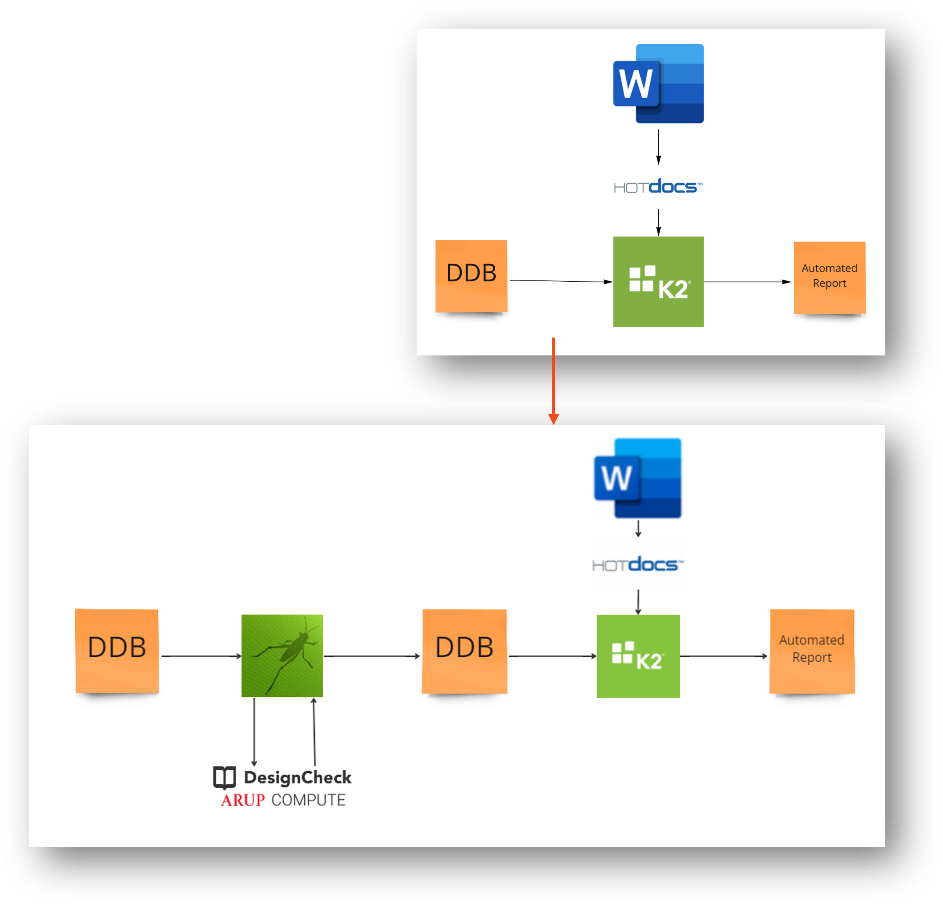
In this example, the inputs to the automated reporting process can be calculated and uploaded to DDB using Grasshopper's integration with DesignCheck and DDB. Check out the Data Upload Tool to see if this will help you quickly get started using DDB.